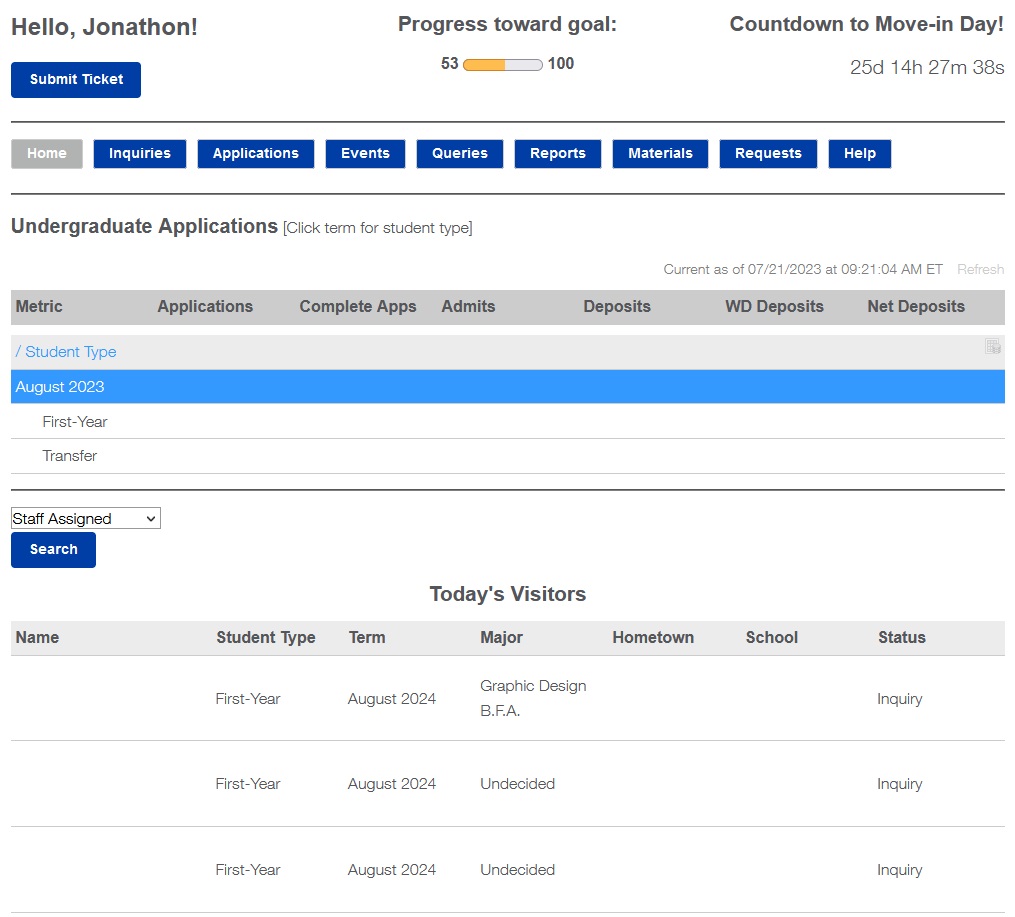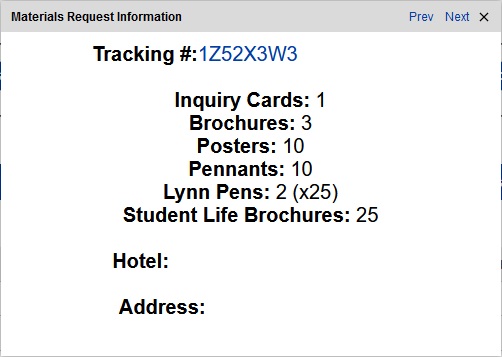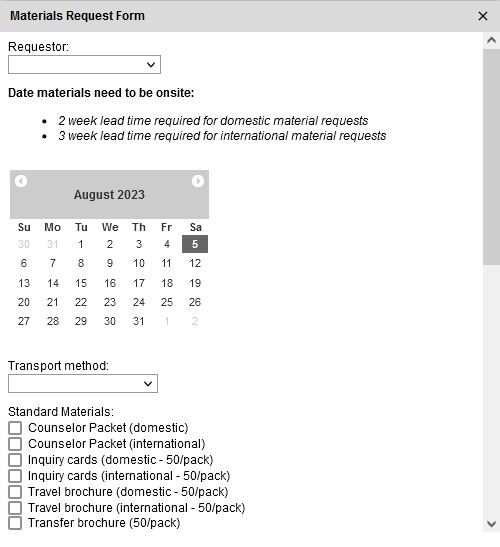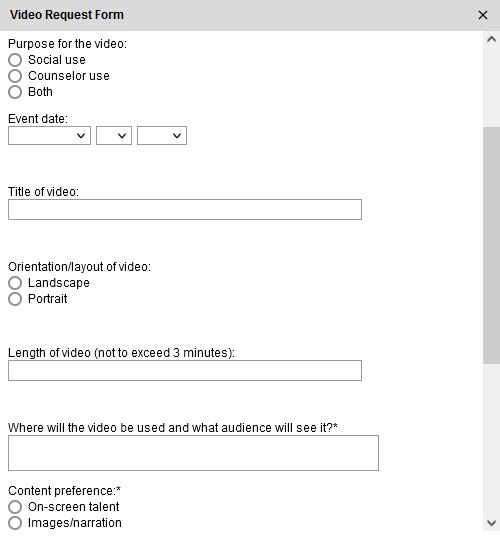Counselor Homepage Portal
As a former admission counselor I set out to create a one-stop-shop homepage portal that housed multiple Slate modules in one place for easy access to make managing daily tasks easier and more efficient. Below I break down each section with a brief description of its purpose and how it was built. This portal is embedded in a report that lives on a tab on the Slate homepage, but for the sake of example the screenshots included are of the native portal.
Home Tab
The “home” tab is the landing page that counselors see when they log in to Slate as this portal is embedded in a report that lives on the Slate dashboard. The “submit ticket” button, progress toward goal meter, and countdown clock all live above the portal tabs and propagate throughout the various portal views. The “submit ticket” button opens a form embedded in a pop-up (shown below) where counselors can submit a ticket that creates a new record on the support ticket custom dataset. The progress bar is built using a <meter> tag with three tiers that show red, yellow, and green depending on the counselor’s progress toward their enrollment goal (which is a user-scoped custom field updated each recruitment cycle). The countdown clock rotates between three different dates; the application deadline, the May 1 deposit deadline, and move-in day.
Beneath the portal tabs is an embedded funnel report that shows a breakdown of applications by status and student type. The funnel report displays based on the logged in user’s role (undergraduate vs. online/graduate). Under the funnel report is a list of today’s campus visitors with basic biographical information. The “staff assigned” select list filter allows the logged in user to filter down the results to display their assigned students. The list of students is displayed in a table that is clickable and opens a pop-up window with information about the student’s campus visit (i.e. tour time, tour guide name, etc.) and a link to the student’s record in Slate that opens in a new tab (shown below).
Support Ticket Embedded Form Pop-up
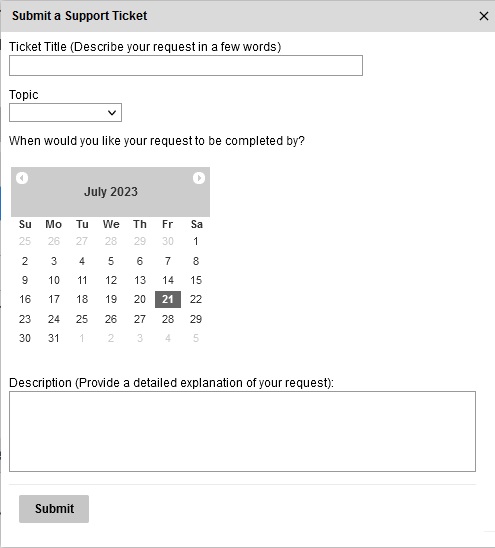
Campus Visitors Information Pop-up
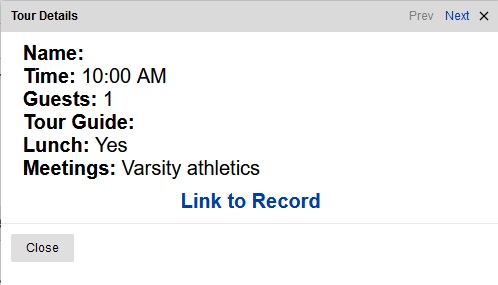
Inquiries and Applications Tabs
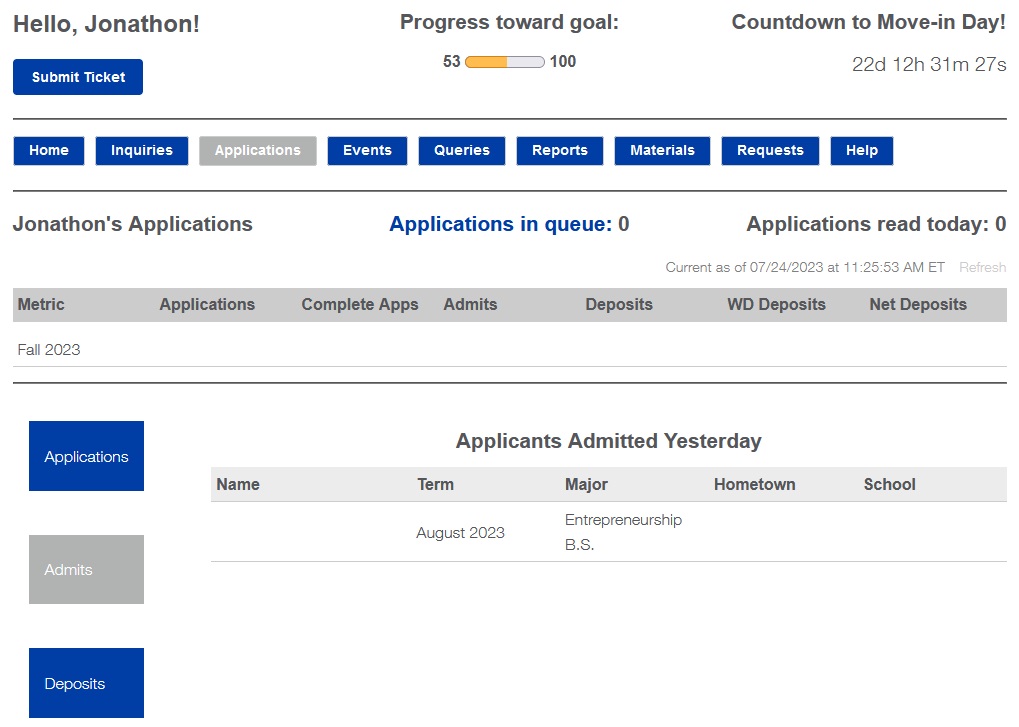
The inquiries and applications tabs are similar, so for the sake of demonstration purposes I will show you the applications tab. This tab shows a funnel report specific to the logged-in user’s staff assigned applications, indicates the number of applications in the user’s queue with a direct link to Reader by clicking on “applications in queue”, as well as a count of the number of applications the user read today. Under the funnel report are three sub-tabs that show applicants by status that were submitted, admitted, or deposited yesterday, so that the logged-in user can use these status changes as a touch point to reach out to the student. The table results displayed on this page link to a pop-up with the student’s contact information (email/phone) and a link directly to the applicant’s record in Slate.
Events Tab
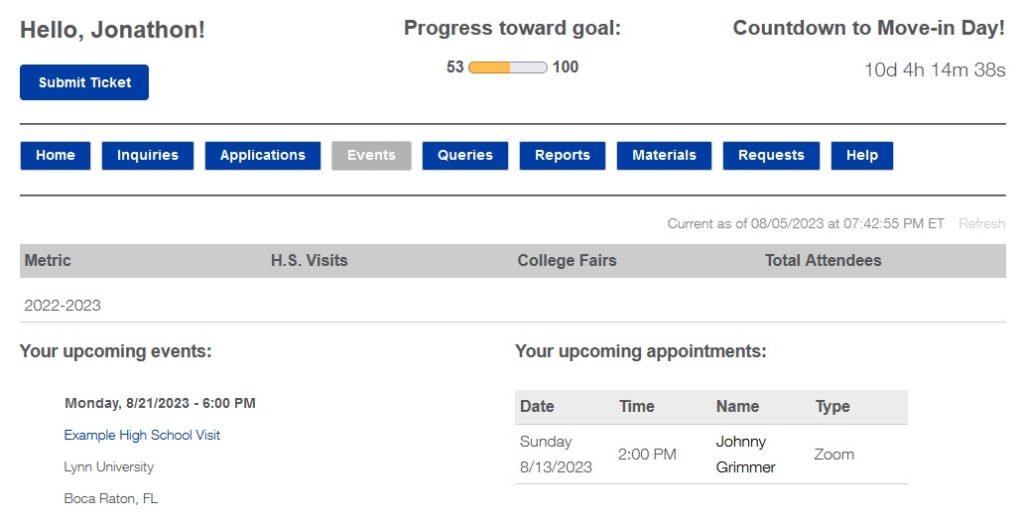
The “events” tab displays a report with a count of the total number of high school visits, college fairs, and attendees a counselor has had during the current recruitment cycle, as well as a list of upcoming events and virtual appointments booked through Active Scheduler. The event name is hyperlinked to open the event in Slate in a new tab and the row on the appointments table links directly to the appointment (Scheduler Interview) in Slate. I would like to get more creative with this tab by incorporating additional widgets to enhance the counselor experience but so far for version 1.0 I felt that this was a useful starting point.
Queries and Reports Tabs
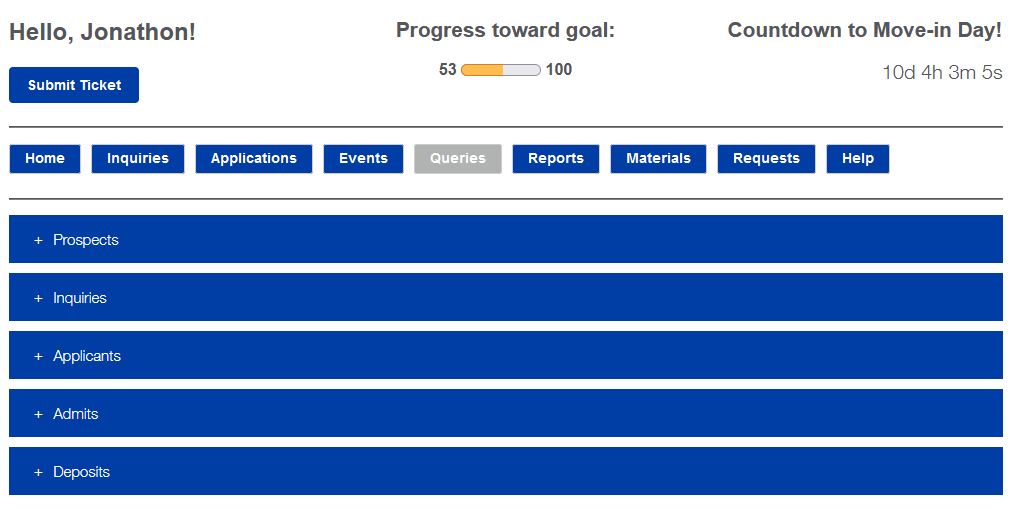

The “queries” and “reports” tabs are designed to mimic the homepage widgets with links to various queries and reports that the counselors use frequently. The queries are broken out based on person/applicant status and the reports are broken out by weekly reports (enrollment data updated every Monday), year-to-date comparison by school (inquiry and applicant data), and travel reports which are designed to inform the counselors’ recruitment initiatives.
Materials Tab
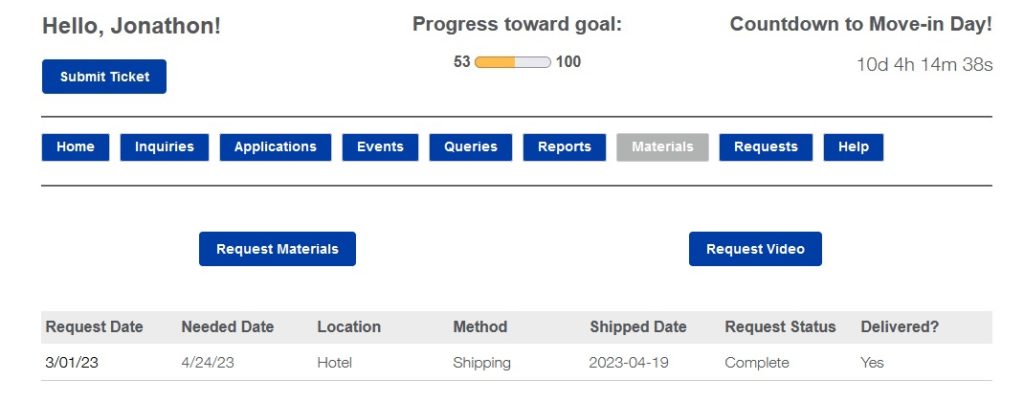
The “materials” tab displays a table of query results from our internal materials request form that is used by our enrollment services team to track the counselors’ materials requests for travel. Each table row is linked to a pop-up with information about the materials request (shown below). We use UPS for all of our shipments so the tracking number is hyperlinked using a merge field built into the UPS tracking URL so that counselors can easily access the tracking information without having to copy and paste the tracking number into the UPS website. The materials count has liquid markup built in so that only the merge fields for the materials associated with that specific request are displayed. The pop-up also includes the hotel name and address of the shipment destination.
Included in this tab is the materials request form embedded in a pop-up as well as the video request form embedded in a pop-up for counselors to request promotional videos of our enrollment digital content manager (shown below).
Requests Tab
Help Tab
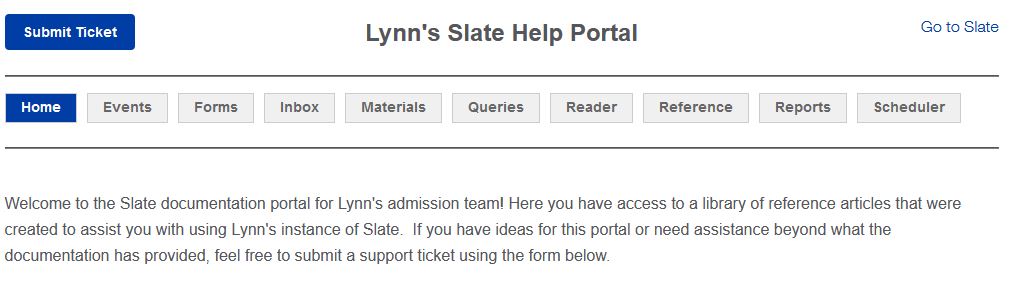
The “help” tab of the counselor homepage portal links directly to the Slate internal documentation portal that was created to house internal documentation about how to best use Lynn’s Slate instance.